Examples to explain the behaviour of a fragment with and without addToBackStack
Fragment and Activity lifecycle
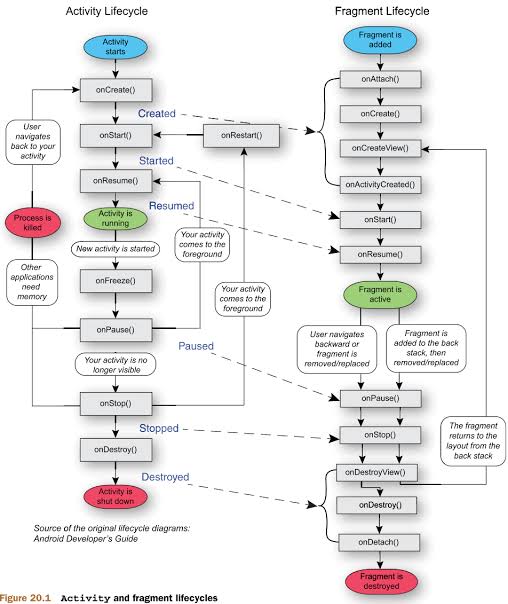
Option 1 – “addToBackStack()” is never used
Case 1A – adding, removing, and clicking Back button
Activity : onCreate() - onStart() - onResume() Activity is visible
add Fragment A : onAttach() - onCreate() - onCreateView() - onActivityCreated() - onStart() - onResume() Fragment A is visible
add Fragment B : onAttach() - onCreate() - onCreateView() - onActivityCreated() - onStart() - onResume() Fragment B is visible
add Fragment C : onAttach() - onCreate() - onCreateView() - onActivityCreated() - onStart() - onResume() Fragment C is visible
remove Fragment C : onPause() - onStop() - onDestroyView() - onDestroy() - onDetach() Fragment B is visible
(Back button clicked)
Activity : onPause() - onStop() - onDestroy()
Fragment A : onPause() - onStop() - onDestroyView() - onDestroy() - onDetach()
Fragment B : onPause() - onStop() - onDestroyView() - onDestroy() - onDetach() App is closed, nothing is visibleCase 1B – adding, replacing, and clicking Back button
Activity : onCreate() - onStart() - onResume() Activity is visible
add Fragment A : onAttach() - onCreate() - onCreateView() - onActivityCreated() - onStart() - onResume() Fragment A is visible
add Fragment B : onAttach() - onCreate() - onCreateView() - onActivityCreated() - onStart() - onResume() Fragment B is visible
(replace Fragment C)
Fragment B : onPause() - onStop() - onDestroyView() - onDestroy() - onDetach()
Fragment A : onPause() - onStop() - onDestroyView() - onDestroy() - onDetach()
Fragment C : onAttach() - onCreate() - onCreateView() - onActivityCreated() - onStart() - onResume() Fragment C is visible
(Back button clicked)
Activity : onPause() - onStop() - onDestroy()
Fragment C : onPause() - onStop() - onDestroyView() - onDestroy() - onDetach() App is closed, nothing is visibleOption 2 – “addToBackStack()” is always used
Case 2A – adding, removing, and clicking Back button
Activity : onCreate() - onStart() - onResume() Activity is visible
add Fragment A : onAttach() - onCreate() - onCreateView() - onActivityCreated() - onStart() - onResume() Fragment A is visible
add Fragment B : onAttach() - onCreate() - onCreateView() - onActivityCreated() - onStart() - onResume() Fragment B is visible
add Fragment C : onAttach() - onCreate() - onCreateView() - onActivityCreated() - onStart() - onResume() Fragment C is visible
remove Fragment C : onPause() - onStop() - onDestroyView() Fragment B is visible
(Back button clicked)
Fragment C : onCreateView() - onActivityCreated() - onStart() - onResume() Fragment C is visible
(Back button clicked)
Fragment C : onPause() - onStop() - onDestroyView() - onDestroy() - onDetach() Fragment B is visible
(Back button clicked)
Fragment B : onPause() - onStop() - onDestroyView() - onDestroy() - onDetach() Fragment A is visible
(Back button clicked)
Fragment A : onPause() - onStop() - onDestroyView() - onDestroy() - onDetach() Activity is visible
(Back button clicked)
Activity : onPause() - onStop() - onDestroy() App is closed, nothing is visibleCase 2B – adding, replacing, removing, and clicking Back button
Activity : onCreate() - onStart() - onResume() Activity is visible
add Fragment A : onAttach() - onCreate() - onCreateView() - onActivityCreated() - onStart() - onResume() Fragment A is visible
add Fragment B : onAttach() - onCreate() - onCreateView() - onActivityCreated() - onStart() - onResume() Fragment B is visible
(replace Fragment C)
Fragment B : onPause() - onStop() - onDestroyView()
Fragment A : onPause() - onStop() - onDestroyView()
Fragment C : onAttach() - onCreate() - onCreateView() - onActivityCreated() - onStart() - onResume() Fragment C is visible
remove Fragment C : onPause() - onStop() - onDestroyView() Activity is visible
(Back button clicked)
Fragment C : onCreateView() - onActivityCreated() - onStart() - onResume() Fragment C is visible
(Back button clicked)
Fragment C : onPause() - onStop() - onDestroyView() - onDestroy() - onDetach()
Fragment A : onCreateView() - onActivityCreated() - onStart() - onResume()
Fragment B : onCreateView() - onActivityCreated() - onStart() - onResume() Fragment B is visible
(Back button clicked)
Fragment B : onPause() - onStop() - onDestroyView() - onDestroy() - onDetach() Fragment A is visible
(Back button clicked)
Fragment A : onPause() - onStop() - onDestroyView() - onDestroy() - onDetach() Activity is visible
(Back button clicked)
Activity : onPause() - onStop() - onDestroy() App is closed, nothing is visibleOption 3 – “addToBackStack()” is not used always (in the below examples, w/o indicates that it is not used)
Case 3A – adding, removing, and clicking Back button
Activity : onCreate() - onStart() - onResume() Activity is visible
add Fragment A : onAttach() - onCreate() - onCreateView() - onActivityCreated() - onStart() - onResume() Fragment A is visible
add Fragment B w/o: onAttach() - onCreate() - onCreateView() - onActivityCreated() - onStart() - onResume() Fragment B is visible
add Fragment C w/o: onAttach() - onCreate() - onCreateView() - onActivityCreated() - onStart() - onResume() Fragment C is visible
remove Fragment C : onPause() - onStop() - onDestroyView() - onDestroy() - onDetach() Fragment B is visible
(Back button clicked)
Fragment B : onPause() - onStop() - onDestroyView() - onDestroy() - onDetach()
Fragment A : onPause() - onStop() - onDestroyView() - onDestroy() - onDetach() Activity is visible
(Back button clicked)
Activity : onPause() - onStop() - onDestroy() App is closed, nothing is visibleCase 3B – adding, replacing, removing, and clicking Back button
Activity : onCreate() - onStart() - onResume() Activity is visible
add Fragment A : onAttach() - onCreate() - onCreateView() - onActivityCreated() - onStart() - onResume() Fragment A is visible
add Fragment B w/o: onAttach() - onCreate() - onCreateView() - onActivityCreated() - onStart() - onResume() Fragment B is visible
(replace Fragment C)
Fragment B : onPause() - onStop() - onDestroyView() - onDestroy() - onDetach()
Fragment A : onPause() - onStop() - onDestroyView()
Fragment C : onAttach() - onCreate() - onCreateView() - onActivityCreated() - onStart() - onResume() Fragment C is visible
remove Fragment C : onPause() - onStop() - onDestroyView() Activity is visible
(Back button clicked)
Fragment C : onCreateView() - onActivityCreated() - onStart() - onResume() Fragment C is visible
(Back button clicked)
Fragment C : onPause() - onStop() - onDestroyView() - onDestroy() - onDetach()
Fragment A : onCreateView() - onActivityCreated() - onStart() - onResume() Fragment A is visible
(Back button clicked)
Fragment A : onPause() - onStop() - onDestroyView() - onDestroy() - onDetach() Activity is visible
(Back button clicked)
Activity : onPause() - onStop() - onDestroy() App is closed, nothing is visibleOnBackPressedCallback(true) this will be block the user and you can handle action here activity?.onBackPressedDispatcher?.addCallback(this, object : OnBackPressedCallback(true) { override fun handleOnBackPressed() { // in here you can do logic when backPress is clicked if(BuildConfig.DEBUG) { Log.i("TAG", " back pressed is blocked.") } } }) OnBackPressedCallback(false) this will be not block the user and you can handle action here activity?.onBackPressedDispatcher?.addCallback(this, object : OnBackPressedCallback(false) { override fun handleOnBackPressed() { // in here you can do logic when backPress is clicked if(BuildConfig.DEBUG) { Log.i("TAG", " back pressed is not blocked.") } } })